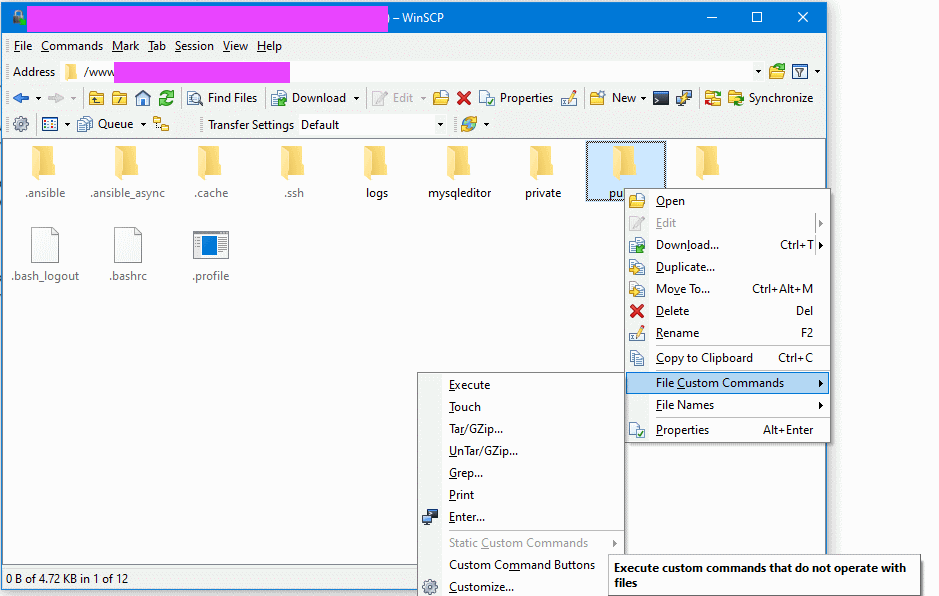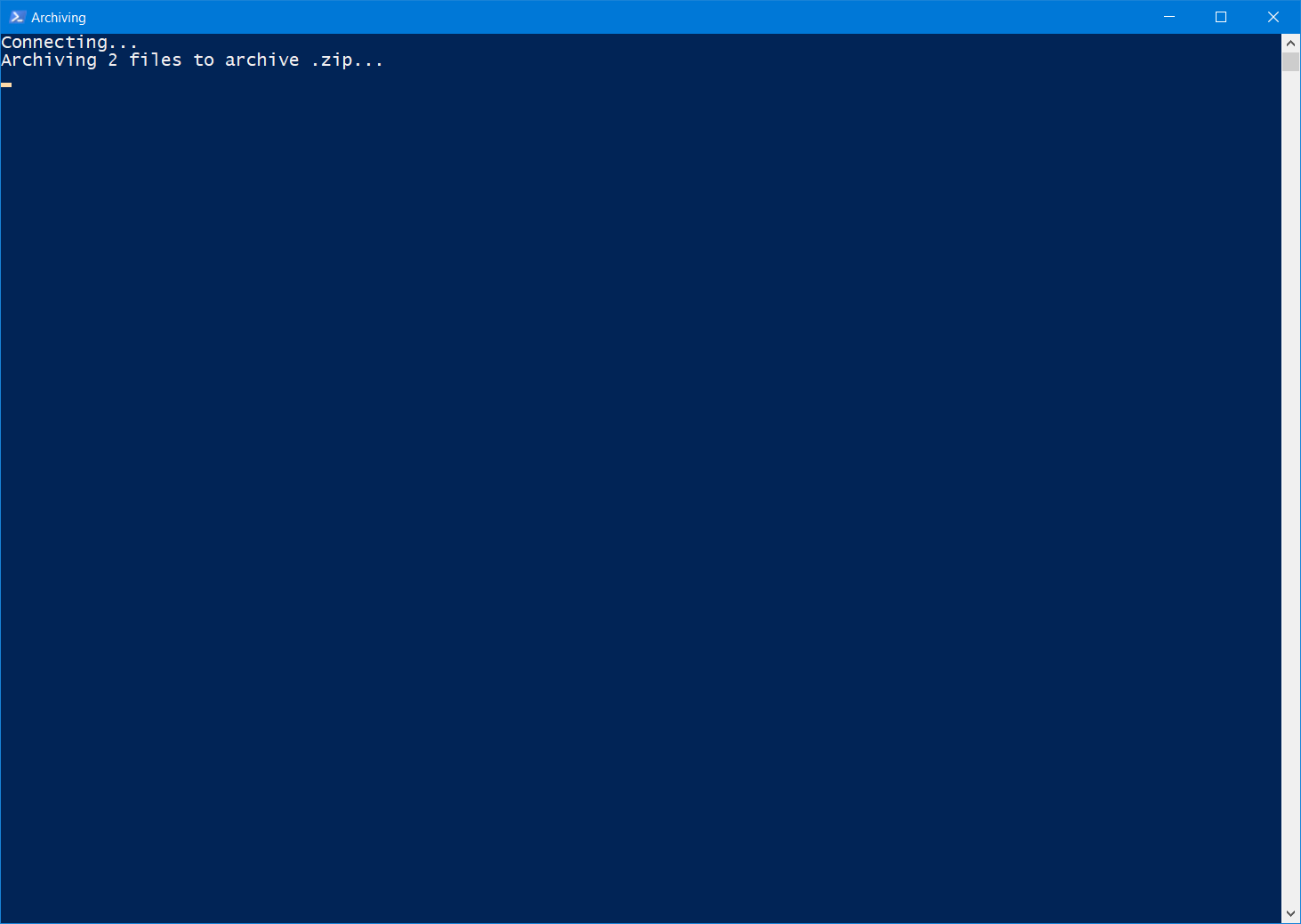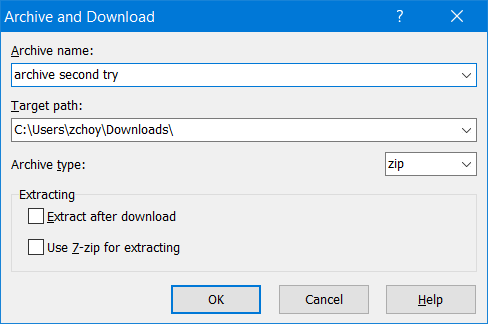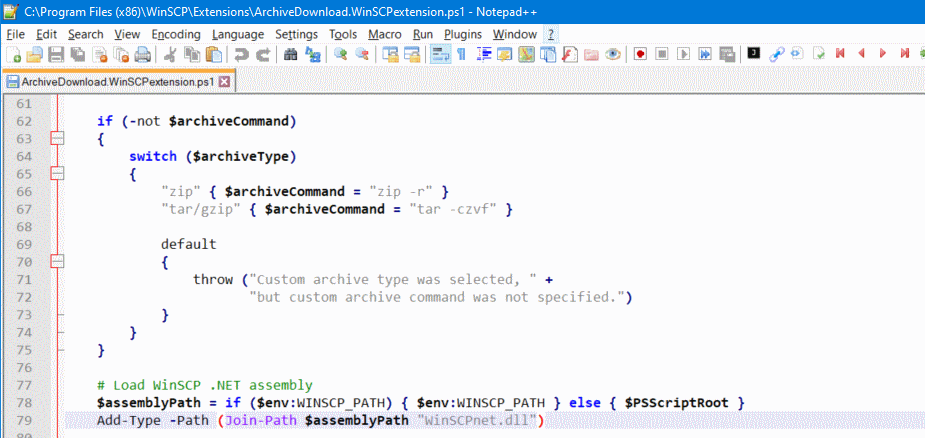Unable to set local path for the Archive and Download command
1. Launch WinSCP from the Start menu.
2. Login to a SFTP host (we'll call it "F").
3. Right-click on a folder (e.g. public) and select File Custom Commands | Archive and Download...
4. Click OK
5. Watch a PowerShell window start up and successfully package all the files into a ZIP.
Actual Results (Final entries below; full log attached):
Expected Result:Archive archive.zip created.
Downloading...
Error: Exception calling "Check" with "0" argument(s): "Can't create file 'C:\Users\Zian\Documents\Personal\Webpage\archive.zip.filepart'.
System Error. Code: 3.
The system cannot find the path specified"
Press any key to exit...
I would have expected WinSCP to let me specify the local path after step 3 or after step 5. I'm not surprised it can't create the file in
c:\users\zian\documents\personal because there's no personal folder in the Documents folder on my computer's C drive.
https://winscp.net/eng/docs/faq_dir_default says that I can set the local path by going to Advanced Site Settings. However, that dialog says "Local directory is not used with Explorer interface."
Additional Details:
WinSCP Version: 5.19.2
Windows version: 21H1
Protocol: SFTP
GUI or automation: GUI
I've attached a ZIP file with screenshots, the session log, and the full PowerShell output.