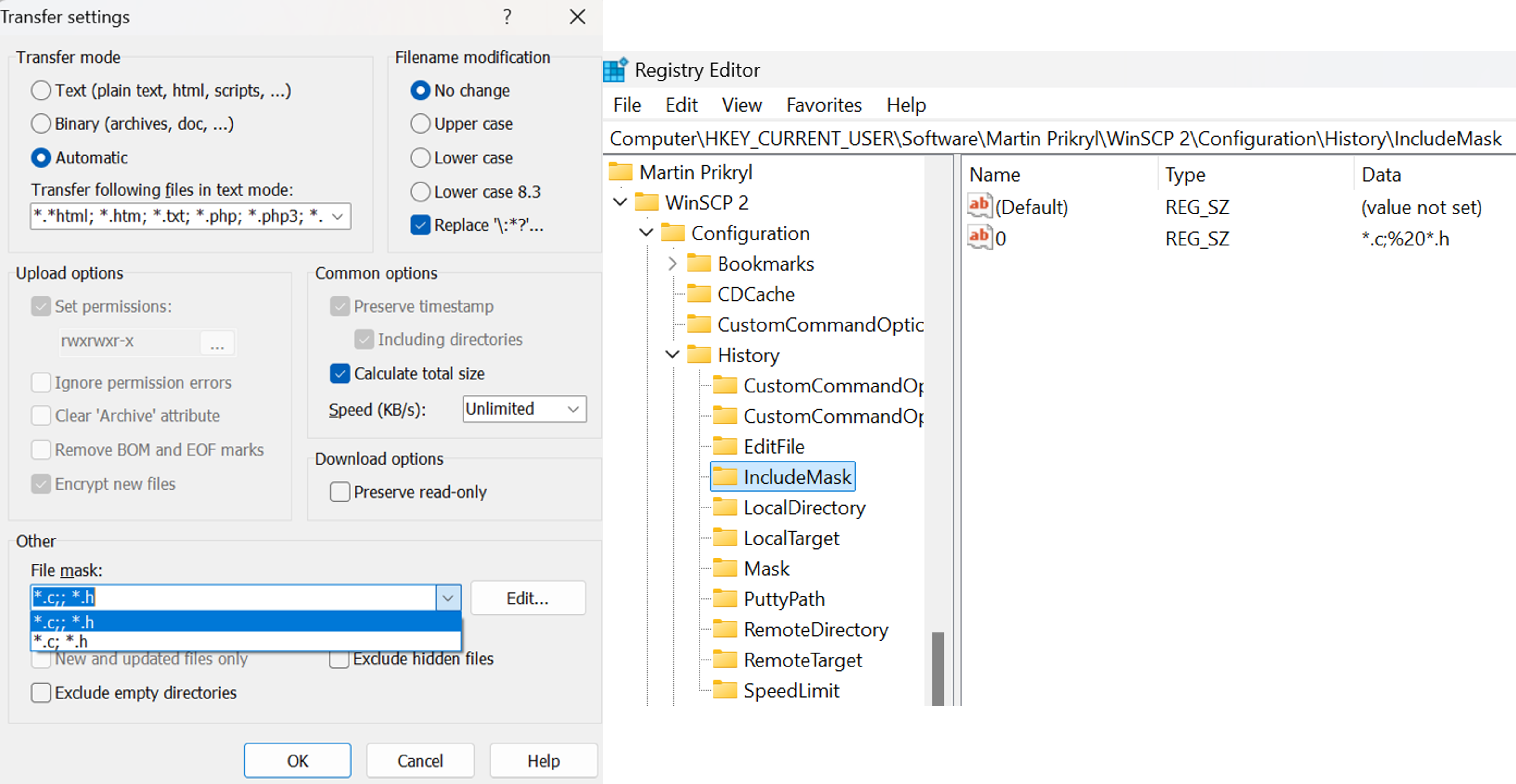Can't revert Synchonize UI include mask to default behavior
Today I was playing around with include masks in the Synchronize UI and took a little bit before getting the hang of it. One of my attempts resulted in no files being identified as changed, but I was able to create a new mask that worked. However, I can't seem to get rid of the broken mask, even if I delete it from the system registry. Because of this I also can't return the tool to its default behavior of no mask at all. How do I do this?